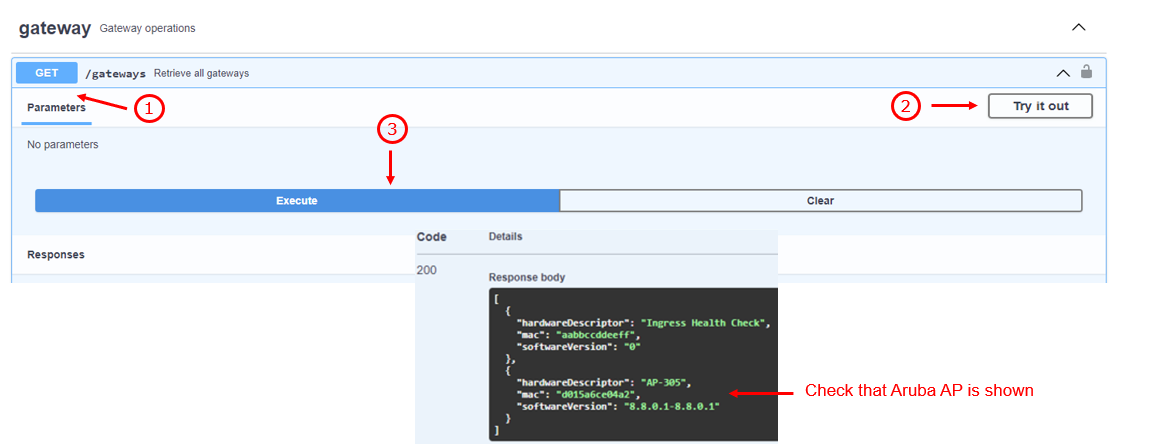Configuration using Aruba Instant¶
Required Hardware and Software¶
-
Aruba AP: Aruba AP with USB port.
Check the energy requirements of our Aruba AP to properly operate the USB port.
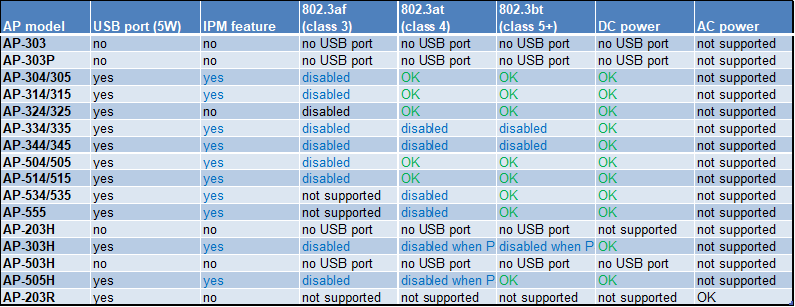
-
Aruba OS: version 8.10.0.0 or newer (most likely requires update to latest).
-
EnOcean USB Stick: USB 300, USB 300U, USB 500 or USB 500U
Step 1: Connect to Instant¶
Log into the router’s web-based management page for Aruba instant.
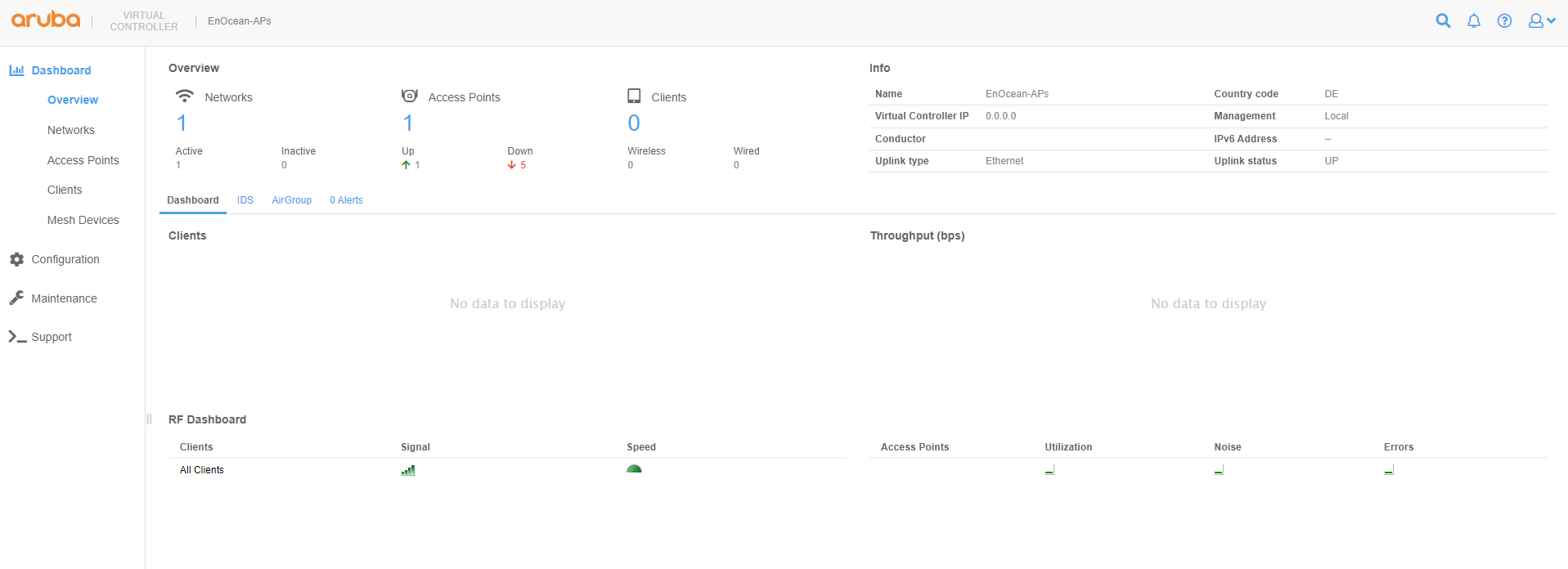
Step 2: Installing Trusted CA Certificates¶
Note
When using Public Validated Certificates with Aruba Central, the complete certificate path (root + intermediate CAs) must be installed as one file.
-
Upload your .pem certificate file From Maintenance -> Certificates -> Upload new certificate.
select Trusted CA as certificate type and x509(.pem .cer or .crt) as Certificate format.
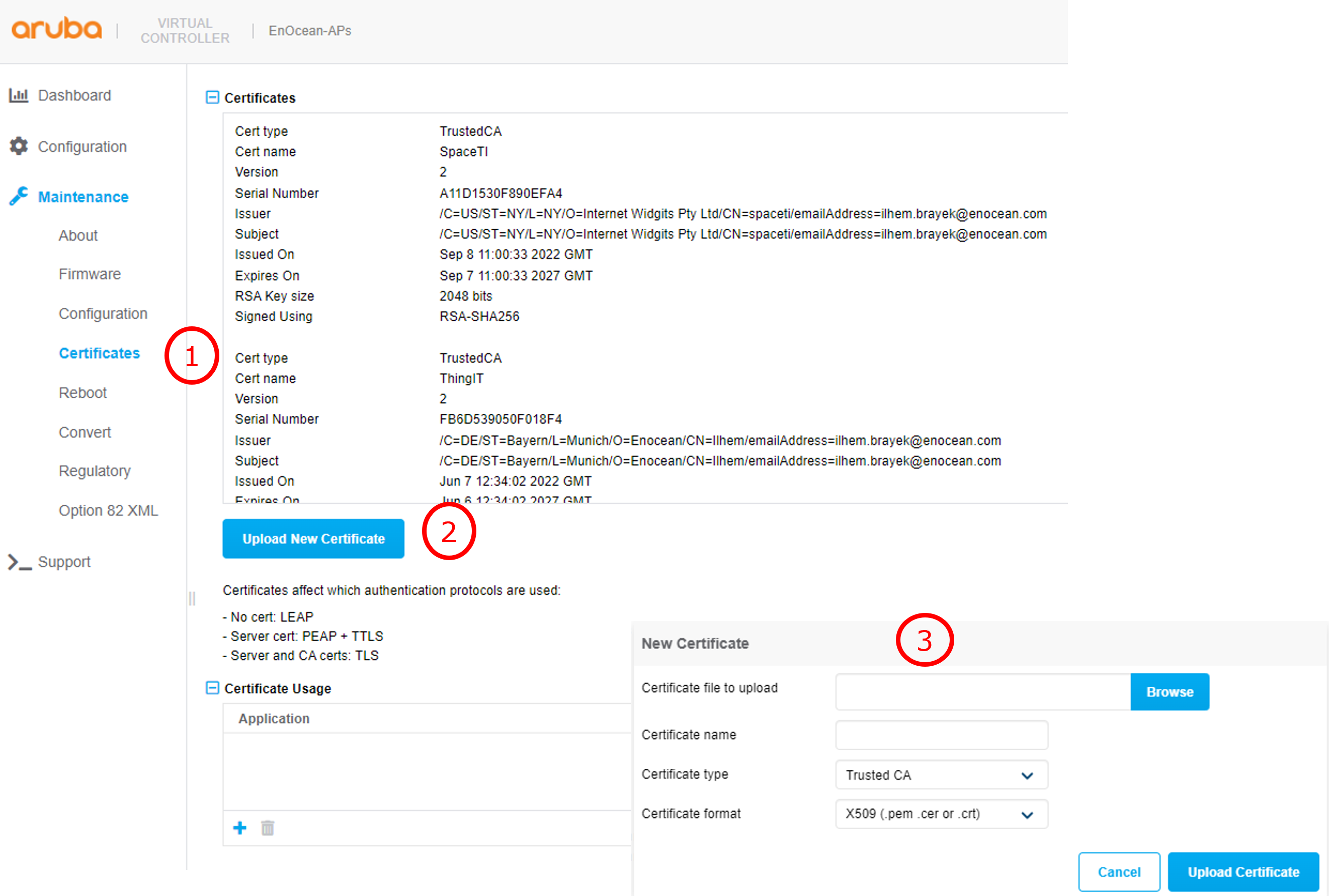
-
Browse to certificate. Certificate must be provided as one file including complete certificate path (root + intermediate CA). To create the certificate file chain for public validated certificates follow the guide : Using chained certificate.
-
Click Upload Certificate to save your settings.
Verify Certificate upload.¶
Verify the certificate is shown on the certificate list:
- Using the UI:
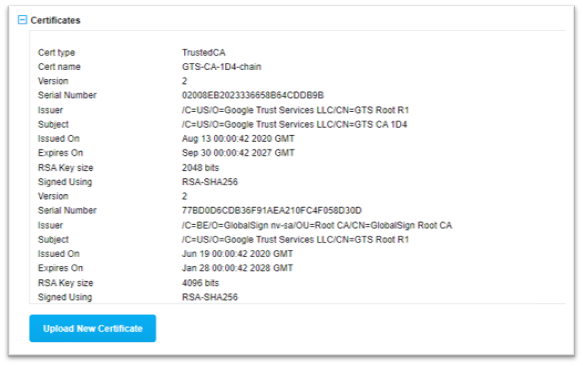
-
Using the CLI:
(IAP)# show cert all Cert type:TrustedCA Cert name:GTS-CA-1D4-chain Version :2 Serial Number :02008EB2023336658B64CDDB9B Issuer :/C=US/O=Google Trust Services LLC/CN=GTS Root R1 Subject :/C=US/O=Google Trust Services LLC/CN=GTS CA 1D4 Issued On :Aug 13 00:00:42 2020 GMT Expires On :Sep 30 00:00:42 2027 GMT RSA Key size :2048 bits Signed Using :RSA-SHA256 Version :2 Serial Number :77BD0D6CDB36F91AEA210FC4F058D30D Issuer :/C=BE/O=GlobalSign nv-sa/OU=Root CA/CN=GlobalSign Root CA Subject :/C=US/O=Google Trust Services LLC/CN=GTS Root R1 Issued On :Jun 19 00:00:42 2020 GMT Expires On :Jan 28 00:00:42 2028 GMT RSA Key size :4096 bits Signed Using :RSA-SHA256 Version :2 Serial Number :040000000001154B5AC394 Issuer :/C=BE/O=GlobalSign nv-sa/OU=Root CA/CN=GlobalSign Root CA Subject :/C=BE/O=GlobalSign nv-sa/OU=Root CA/CN=GlobalSign Root CA Issued On :Sep 1 12:00:00 1998 GMT Expires On :Jan 28 12:00:00 2028 GMT RSA Key size :2048 bits Signed Using :RSA-SHA1
Step 3: IoT transport configuration¶
- In Aruba Instant select Configuration -> Services -> IoT -> IoT transports then add a new transport using the + icon:
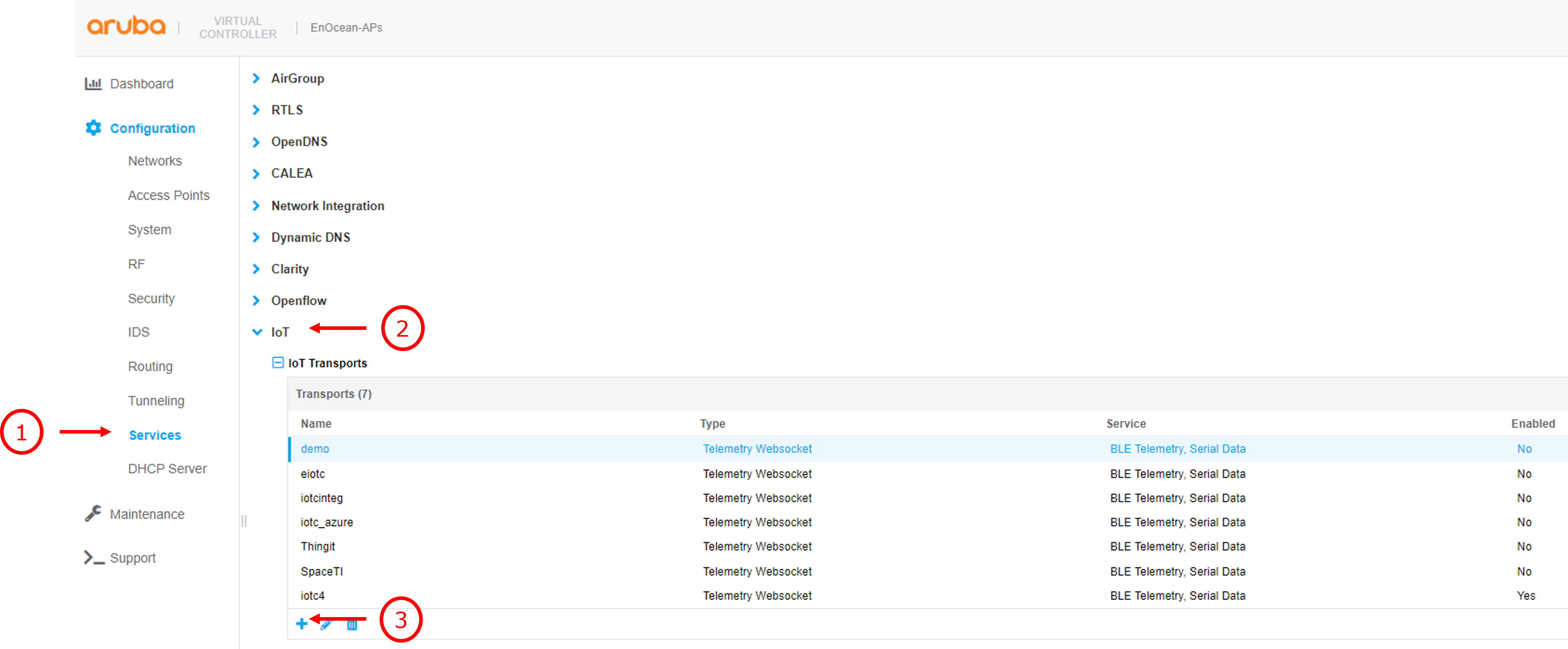
- Enter the following information in the IoT transport popup:
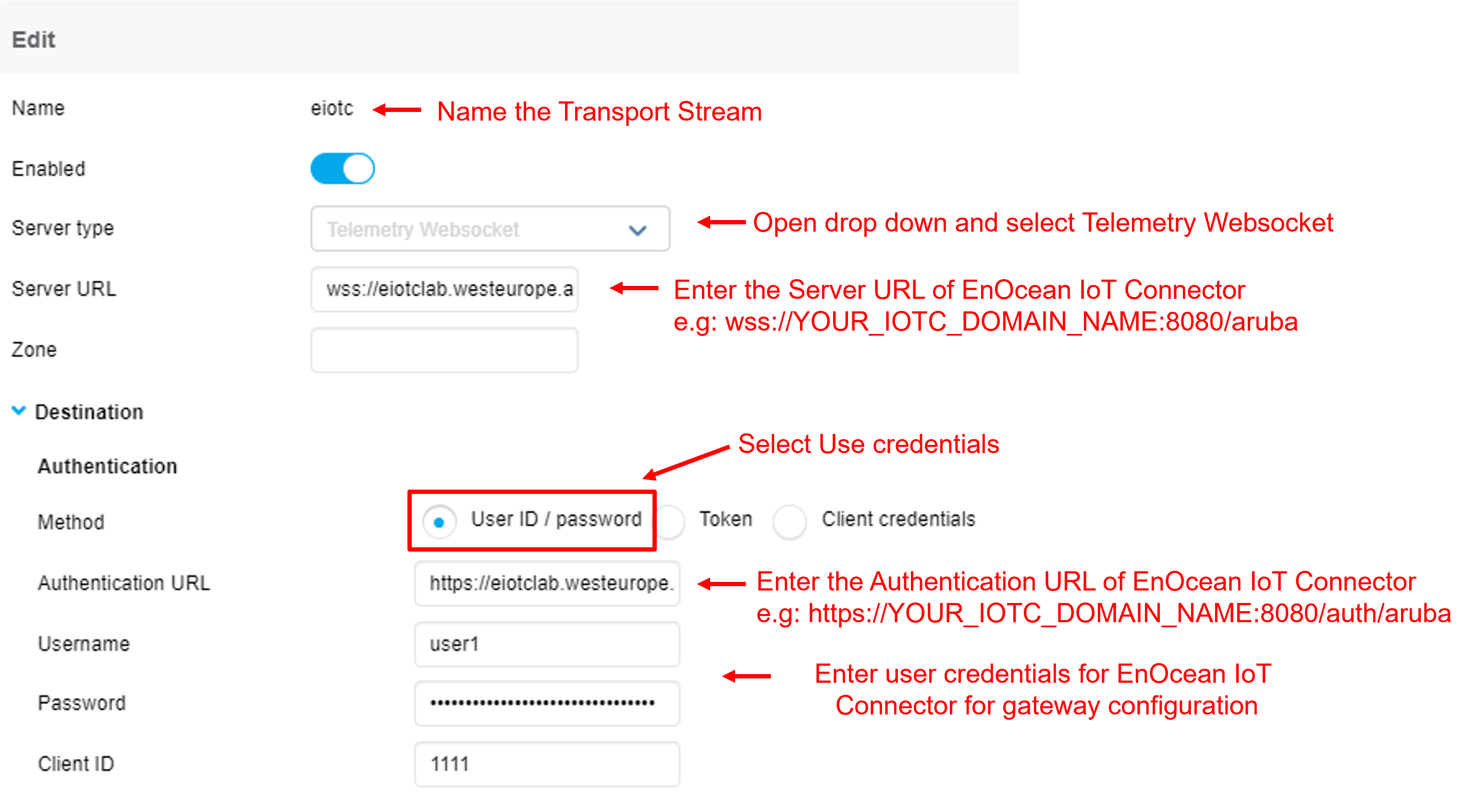
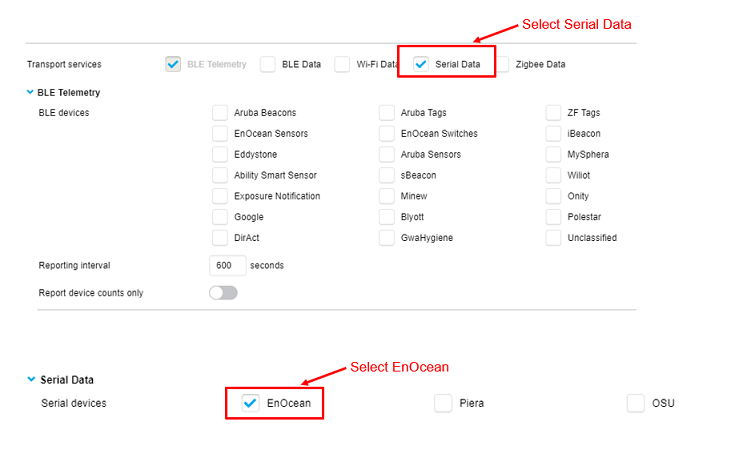
Click OK then Save to save you configuration.
- Check that you transport stream is enabled:
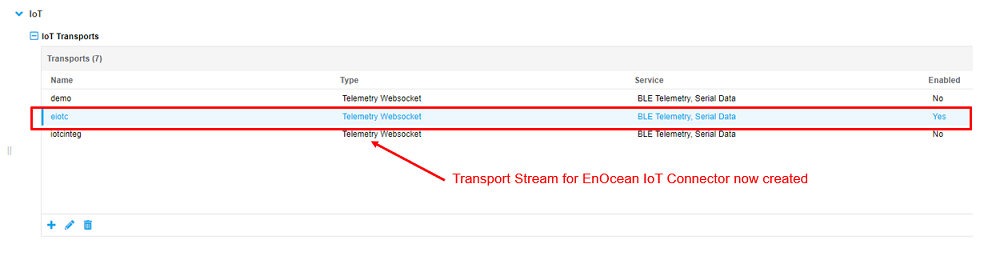
Step 4: Verify that your Gateway is connected¶
Login to EnOcean IoT Connector and check gateway status using GET/gateways API