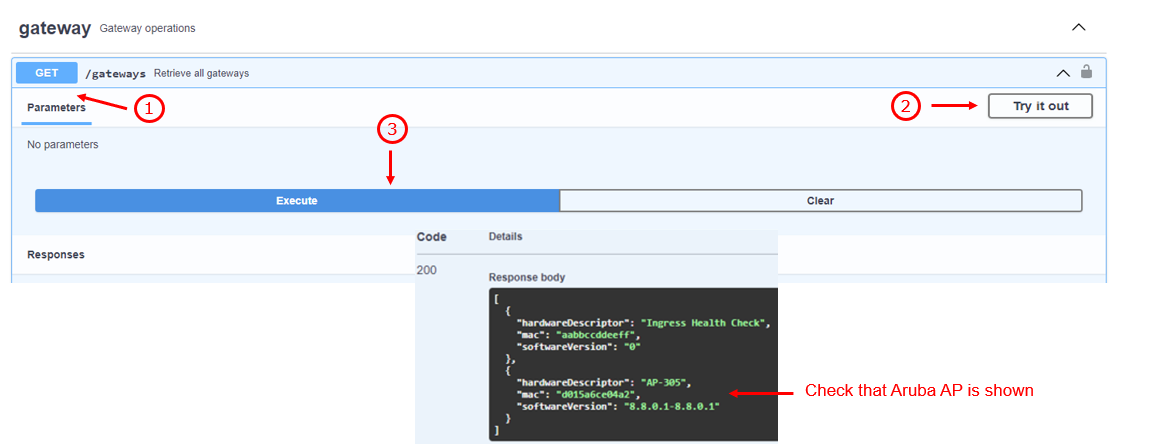Configuration using Aruba Central¶
Required Hardware and Software¶
-
Aruba AP: Aruba AP with USB port.
Check the energy requirements of our Aruba AP to properly operate the USB port.
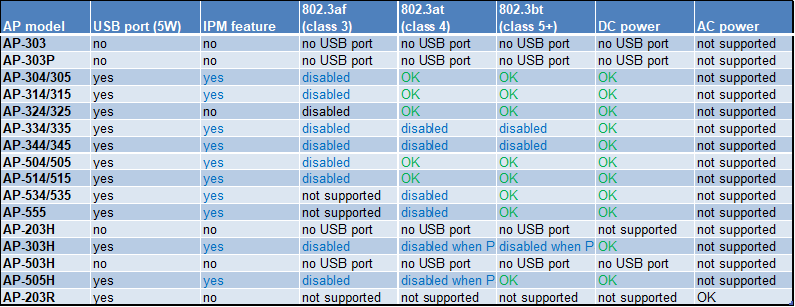
-
Aruba OS: version 8.10.0.0 or newer (most likely requires update to latest).
-
EnOcean USB Stick: USB 300, USB 300U, USB 500 or USB 500U
Step 1: Connect to Aruba Central¶
Log into the web-based management page for Aruba Central.
Step 2: Installing Trusted CA Certificates¶
Note
When using Public Validated Certificates with Aruba Central, the complete certificate path (root + intermediate CAs) must be installed as one file.
-
Upload your .pem certificate file From Your group -> Organization -> Certificates.
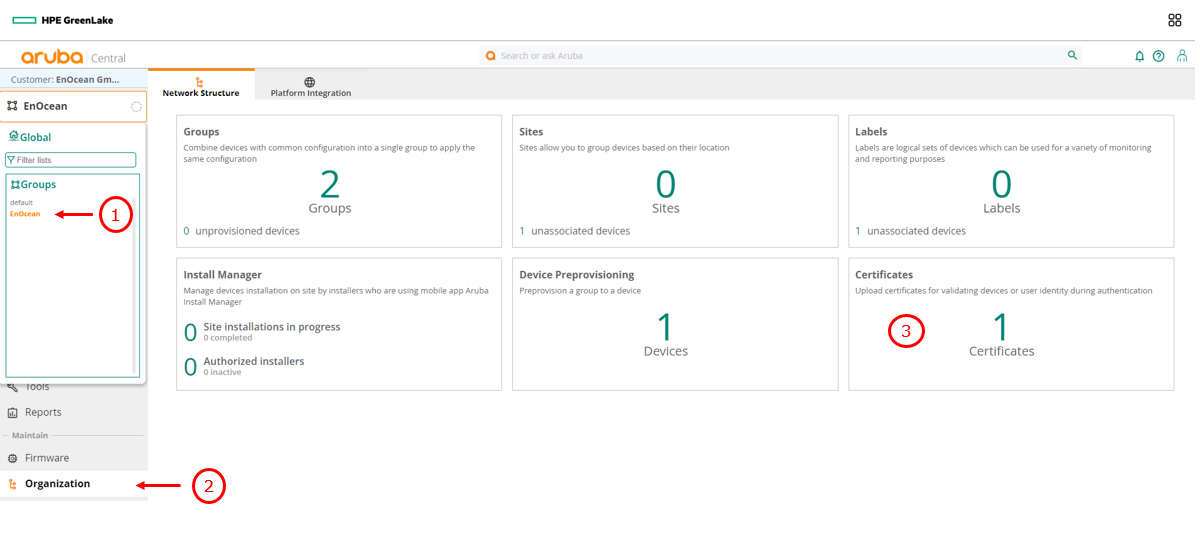
-
Select CA certificate as certificate type and PEM as Certificate format then choose your certificate .pem file. To create the certificate file chain for public validated certificates follow the guide : Using chained certificate.
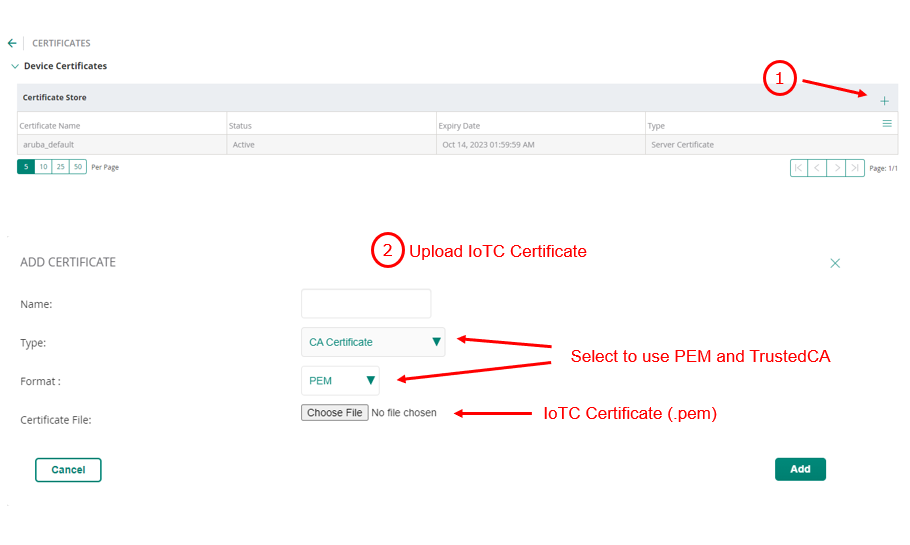
-
Click Add to save your settings.
-
Verify the certificate is shown on the certificate list.
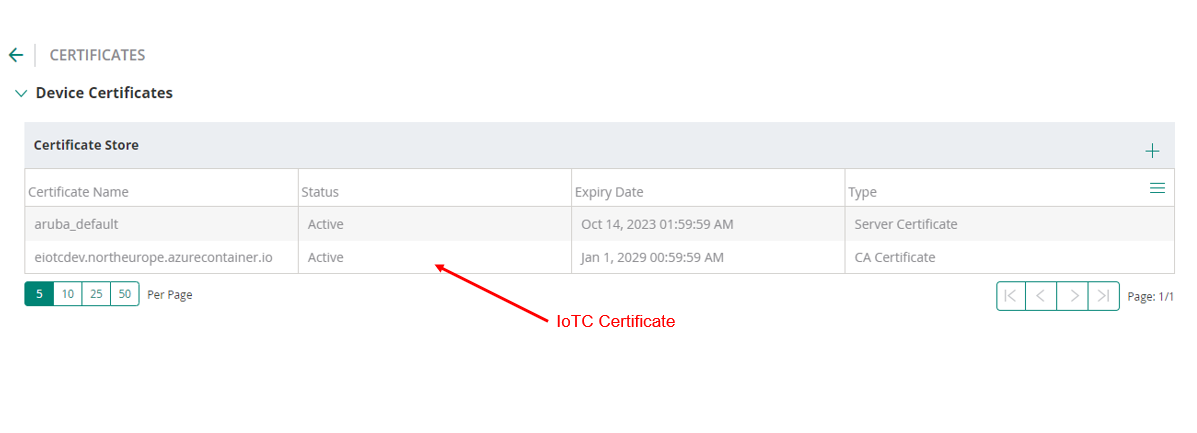
Step 3: IoT transport configuration¶
-
In your Aruba Central group select Devices -> Config:
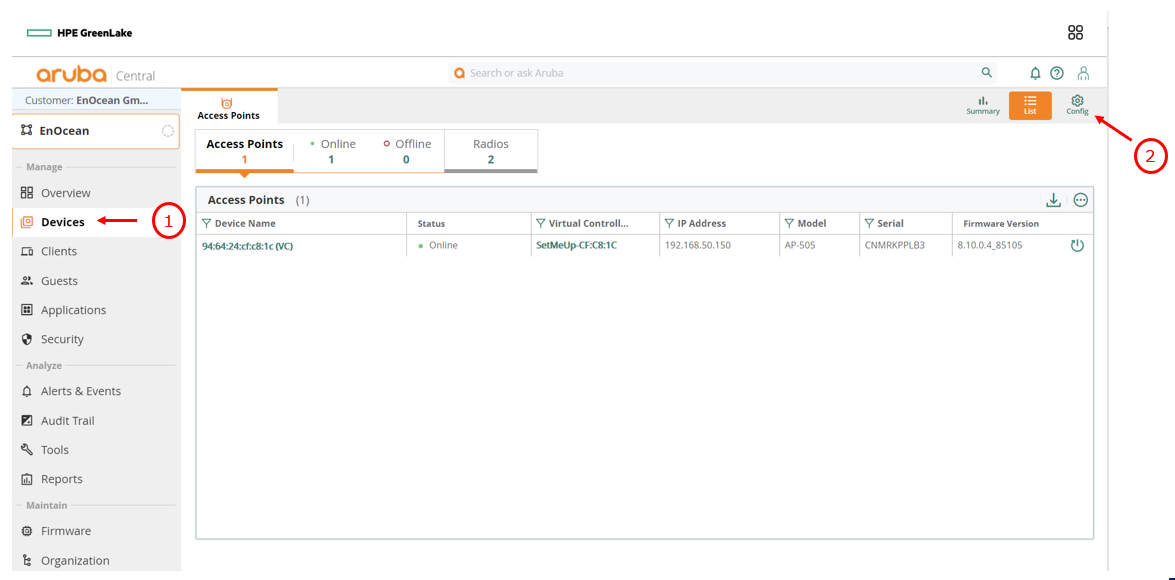
-
select IoT then add a new IoT transport stream using the + icon:
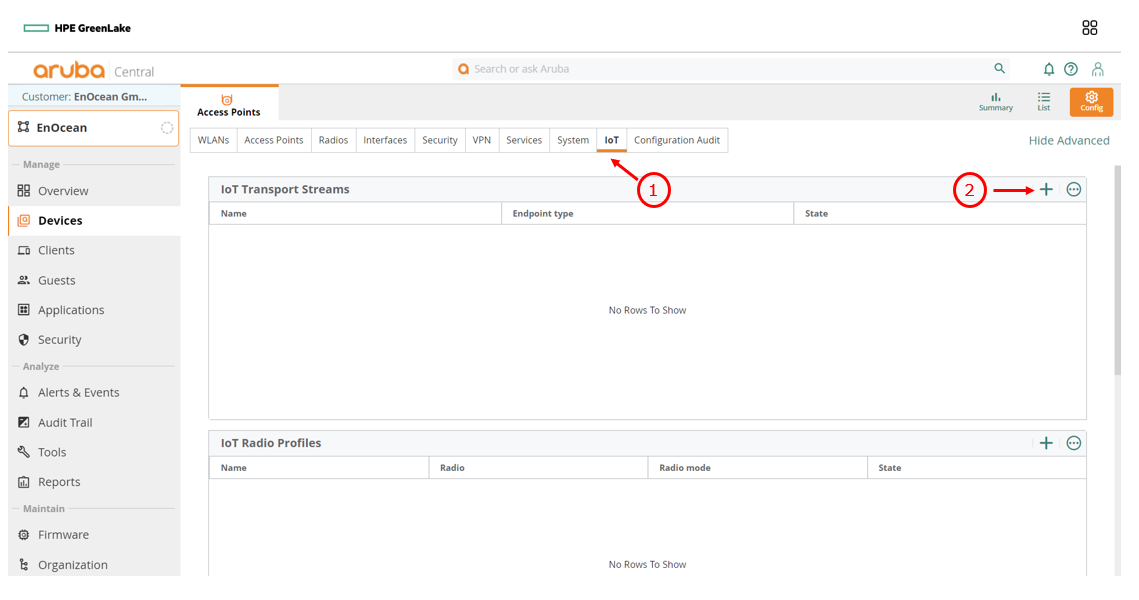
-
Enter the following information in the IoT transport tab:
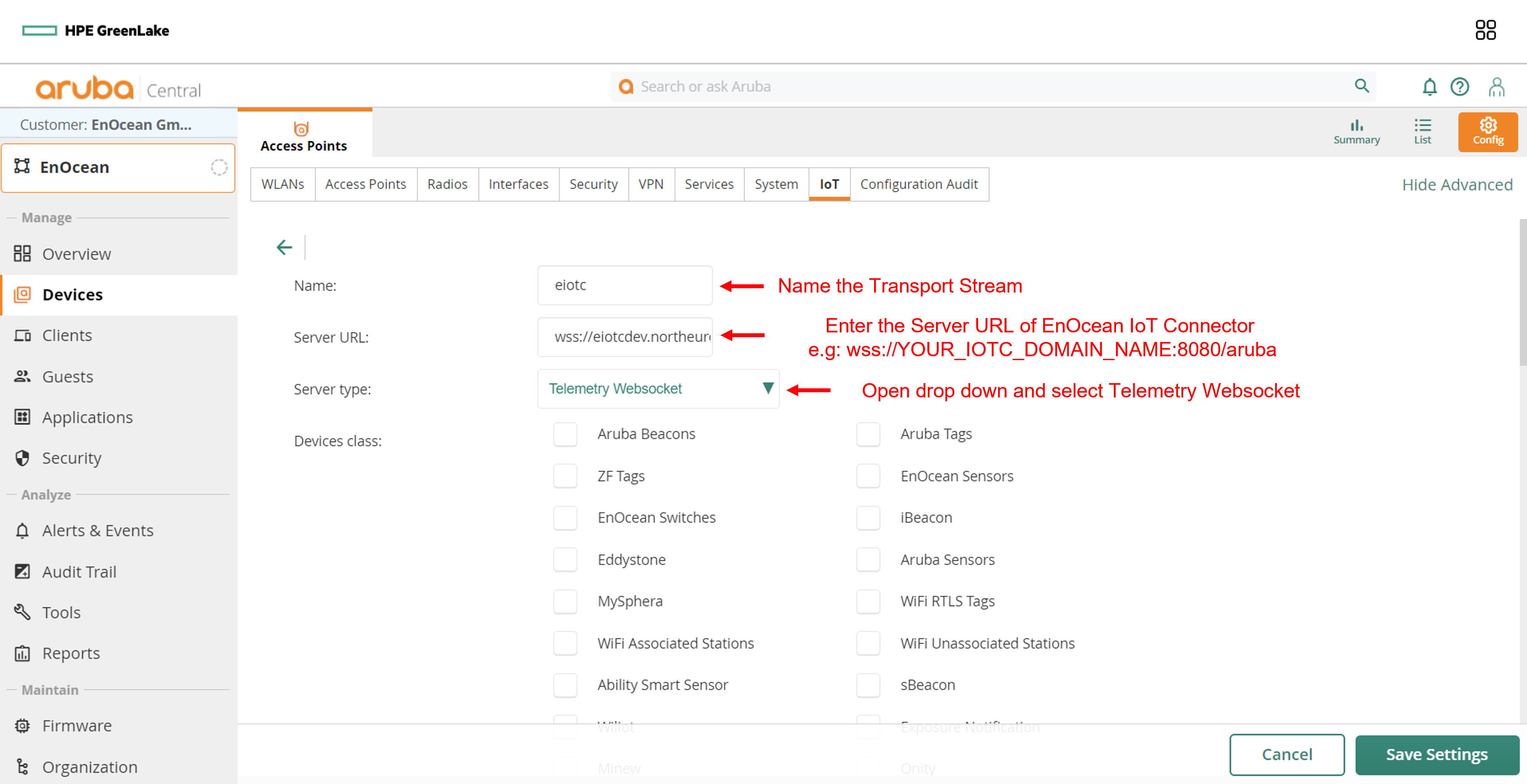
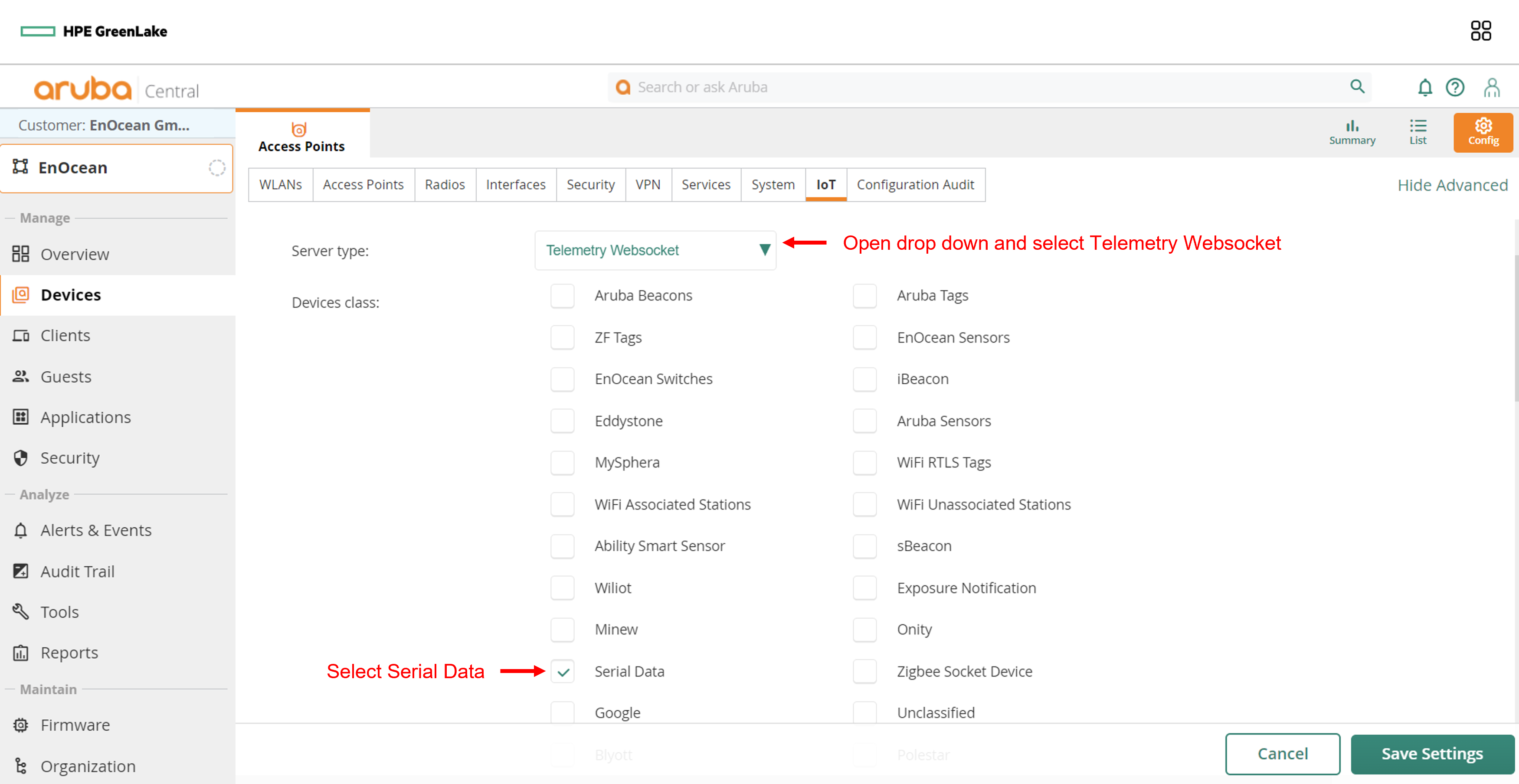
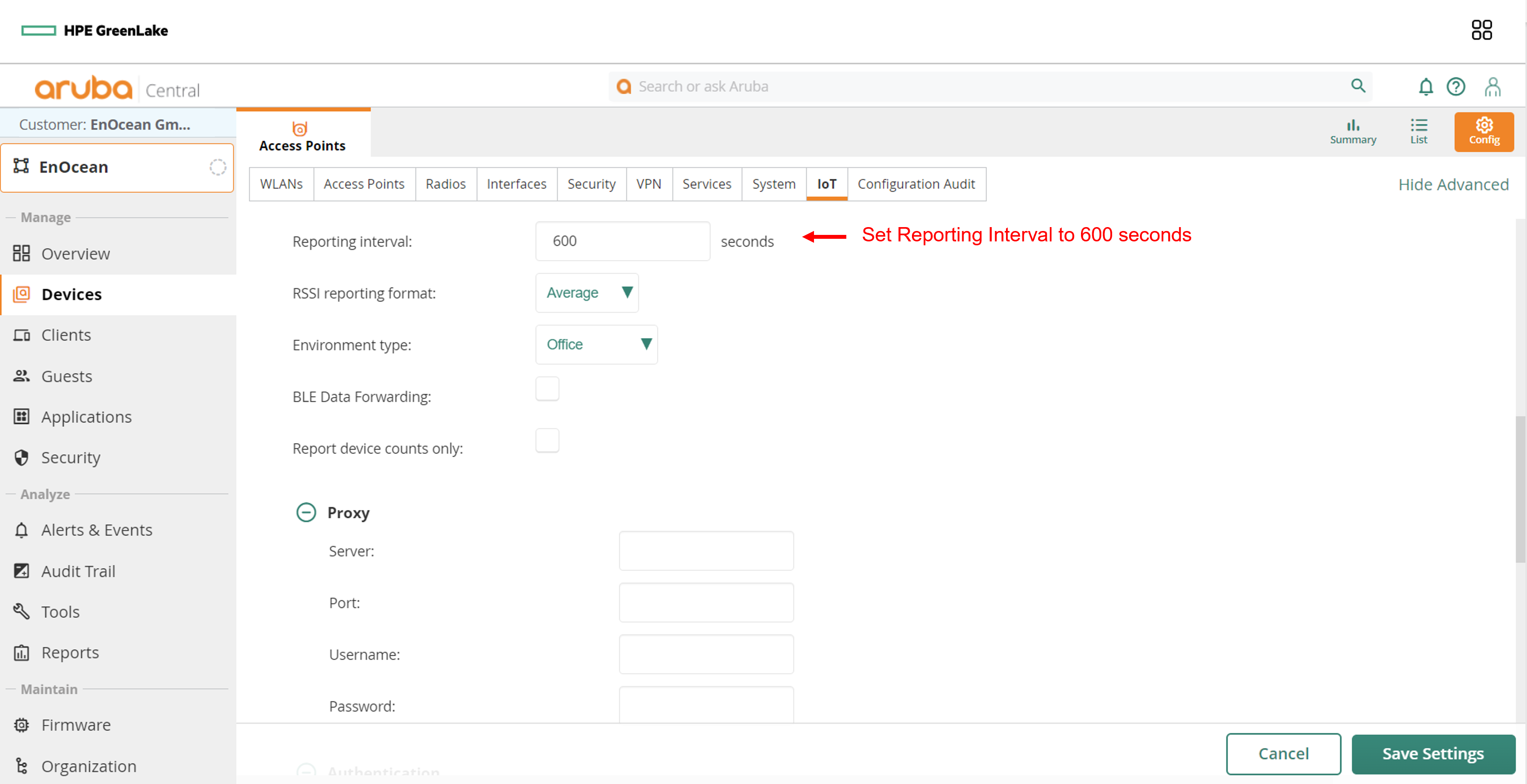
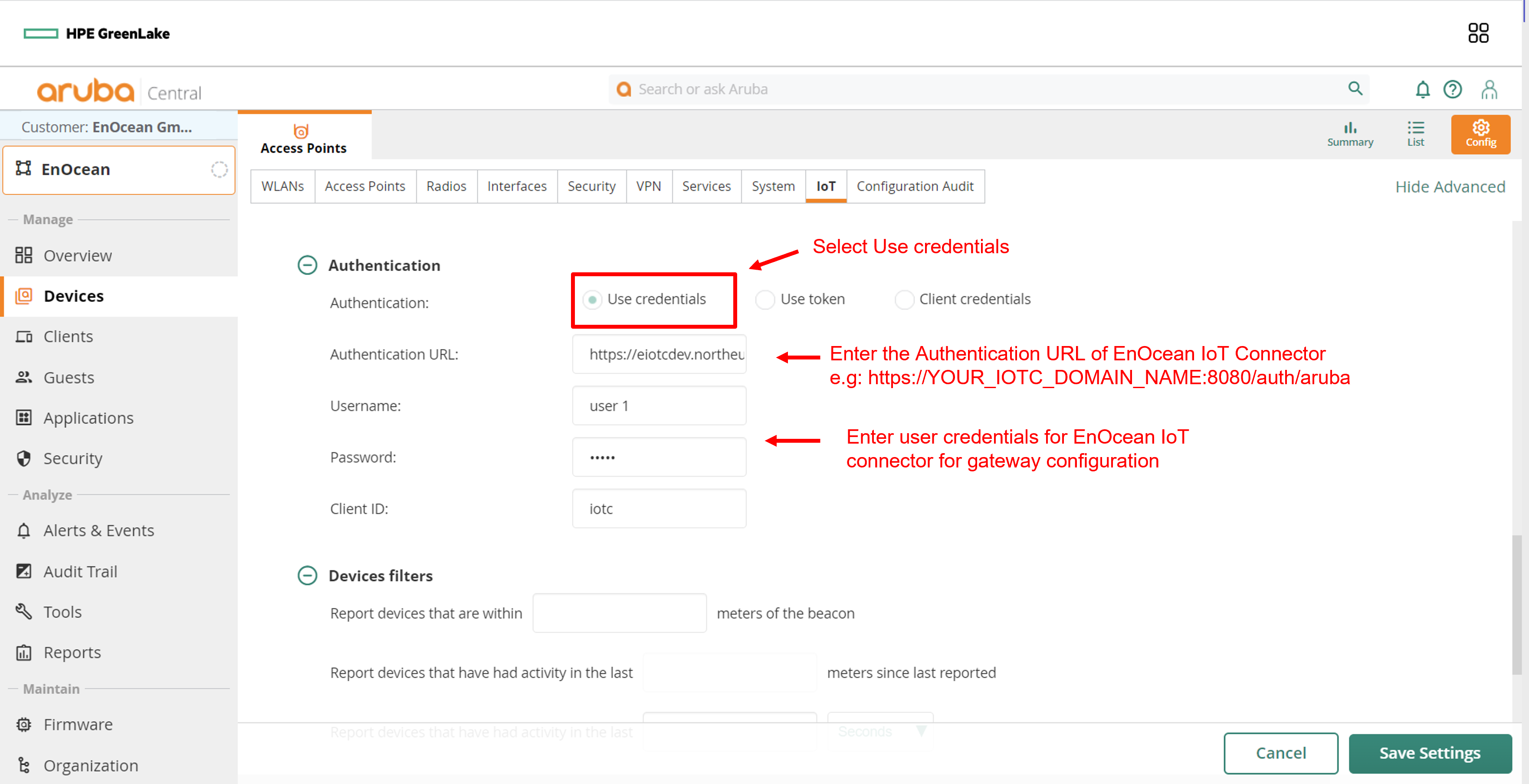
Click Save settings to save you configuration.
-
Check that you transport stream is enabled:

Step 4: Activating the certificate¶
-
Under Access Points click Security then Certificate Usage.
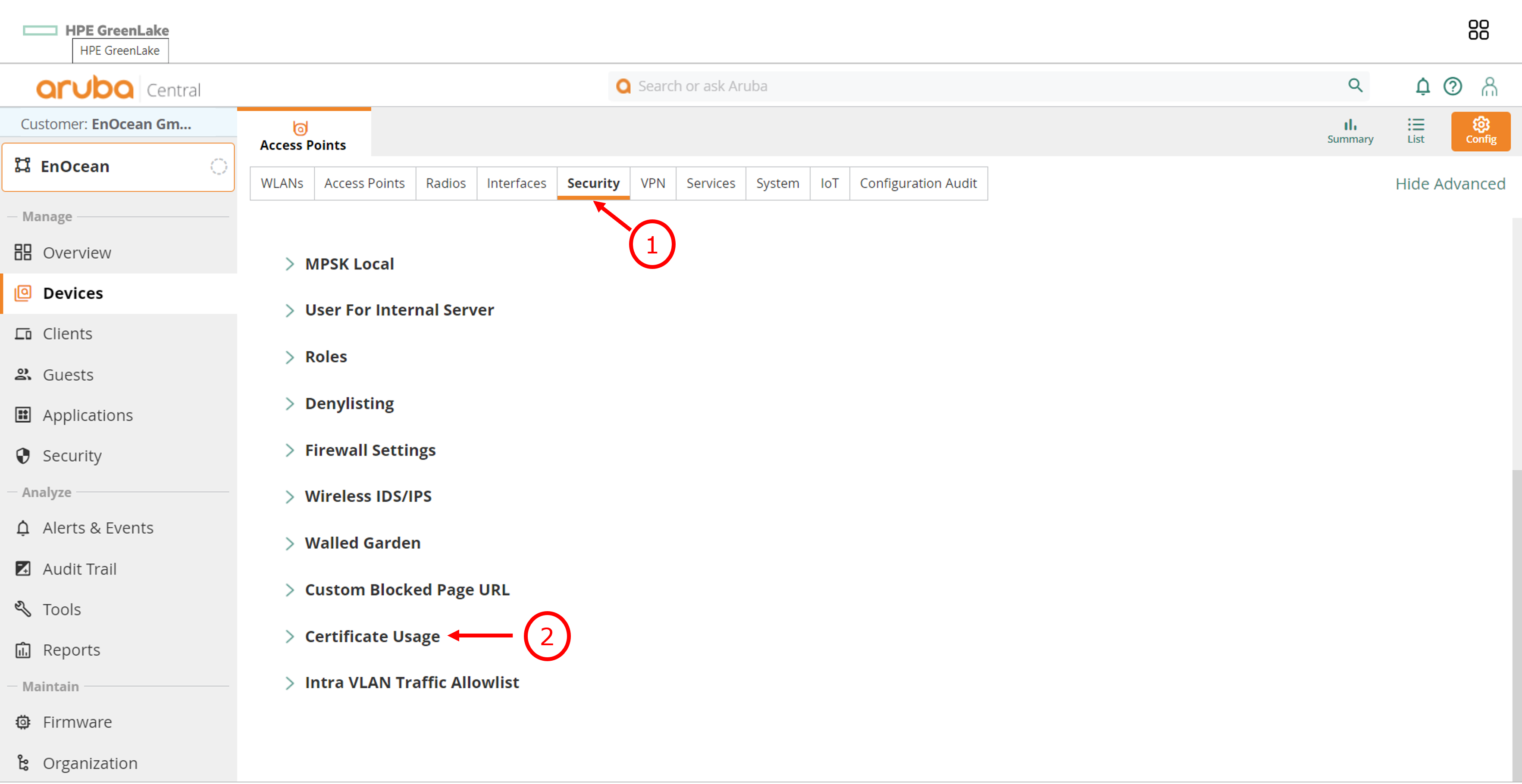
-
Tick your certificate then click Save Settings.
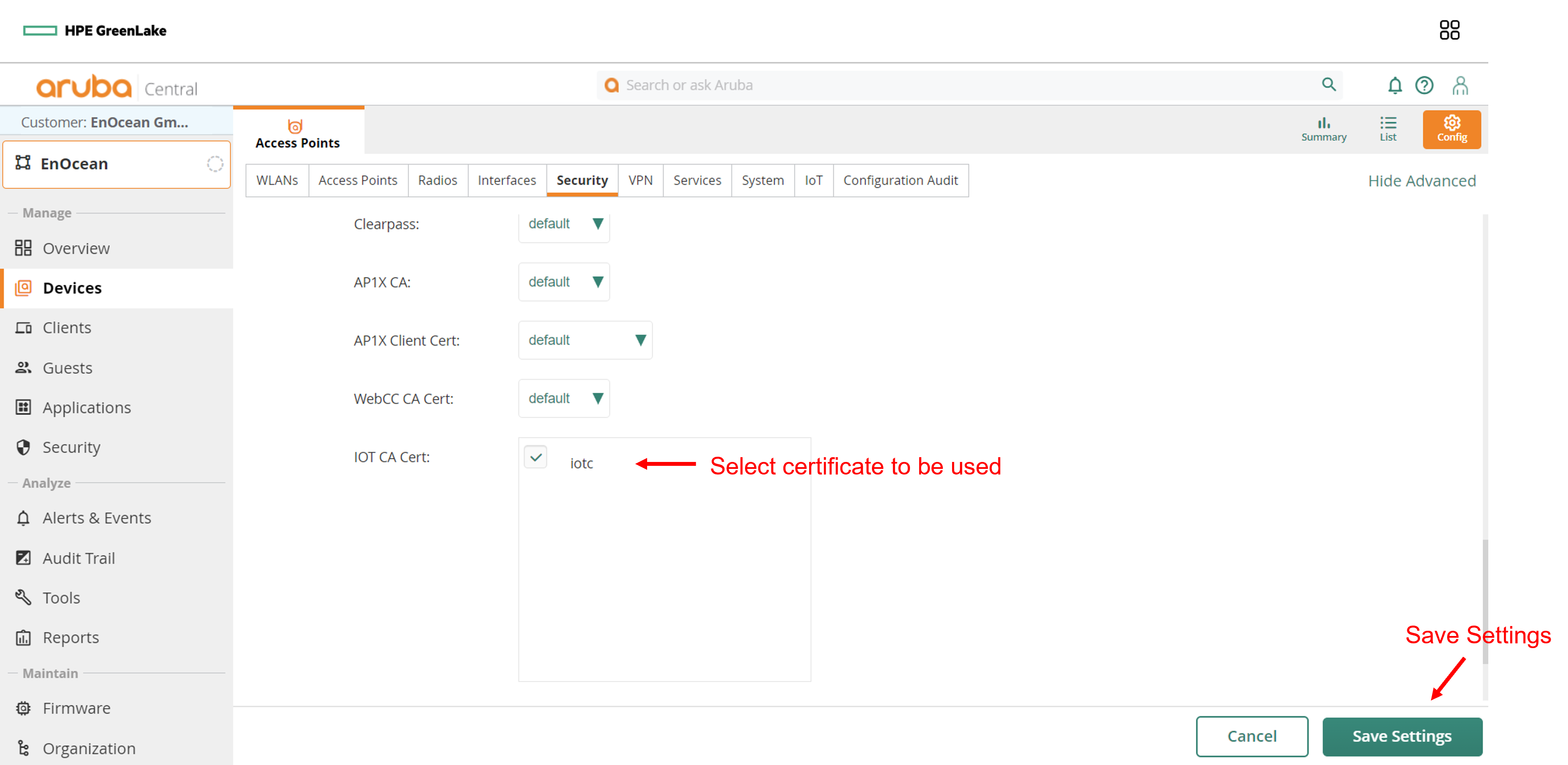
Step 5: Verify that your Gateway is connected¶
Login to EnOcean IoT Connector and check gateway status using GET/gateways API