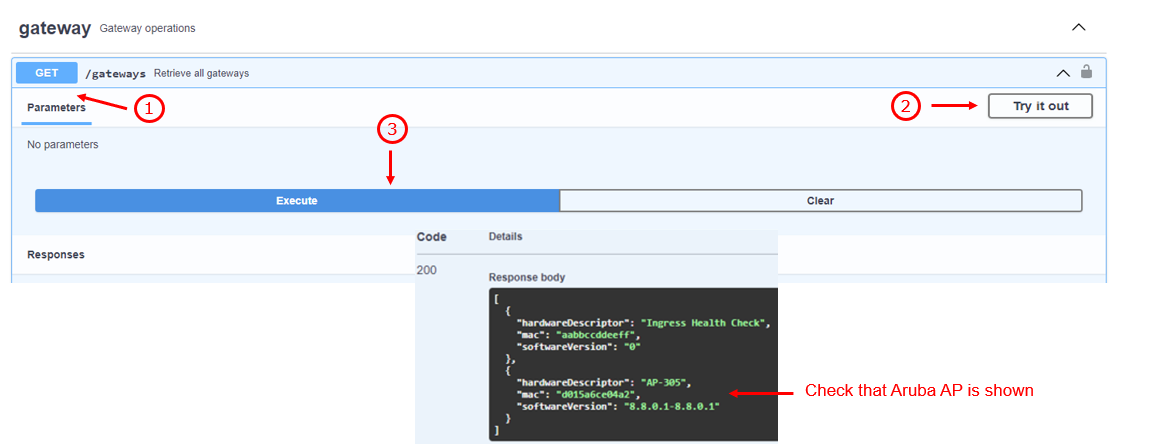Configuration using Aruba Controller¶
Required Hardware and Software¶
-
Aruba AP: Aruba AP with USB port.
Check the energy requirements of our Aruba AP to properly operate the USB port.
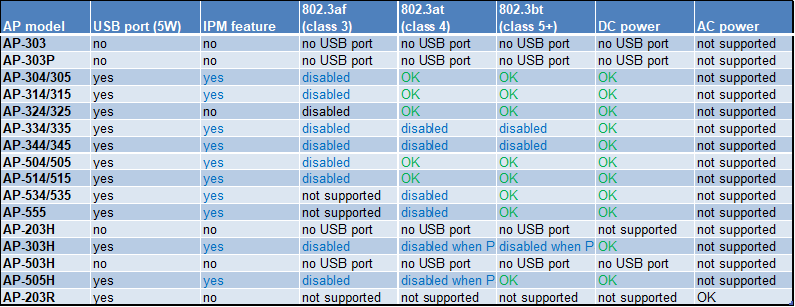
-
Aruba OS: version 8.10.0.0 or newer (most likely requires update to latest).
-
EnOcean USB Stick: USB 300, USB 300U, USB 500 or USB 500U
Step 1: Connect to ArubaOS¶
Log into the web-based management page for ArubaOS.
Step 2: Installing Trusted CA Certificates¶
Note
When using Public Validated Certificates with Aruba Controller, the complete certificate path (root + intermediate CAs) must be installed as separate files. The server and additional certificates files could be downloaded from https://www.ssllabs.com/ssltest/.
-
In your managed network tab select Configuration -> System -> Certificates Click the + to upload a new certificate. select Trusted CA as certificate type and x509(.pem .cer or .crt) as Certificate format.
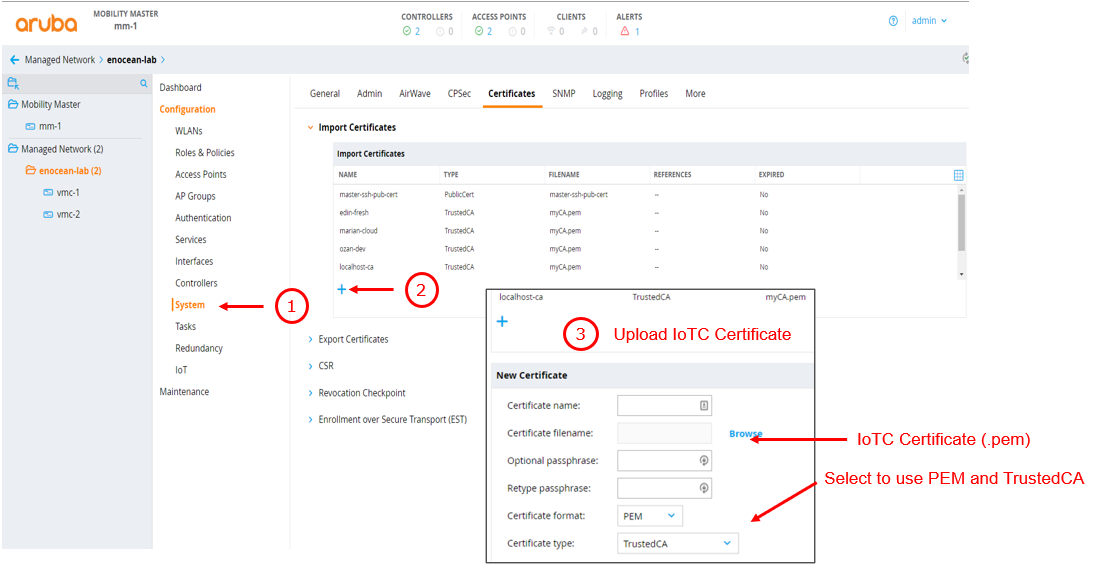
-
Click Upload Certificate to save your settings.
-
Verify that the certificate is shown on the certificates list.
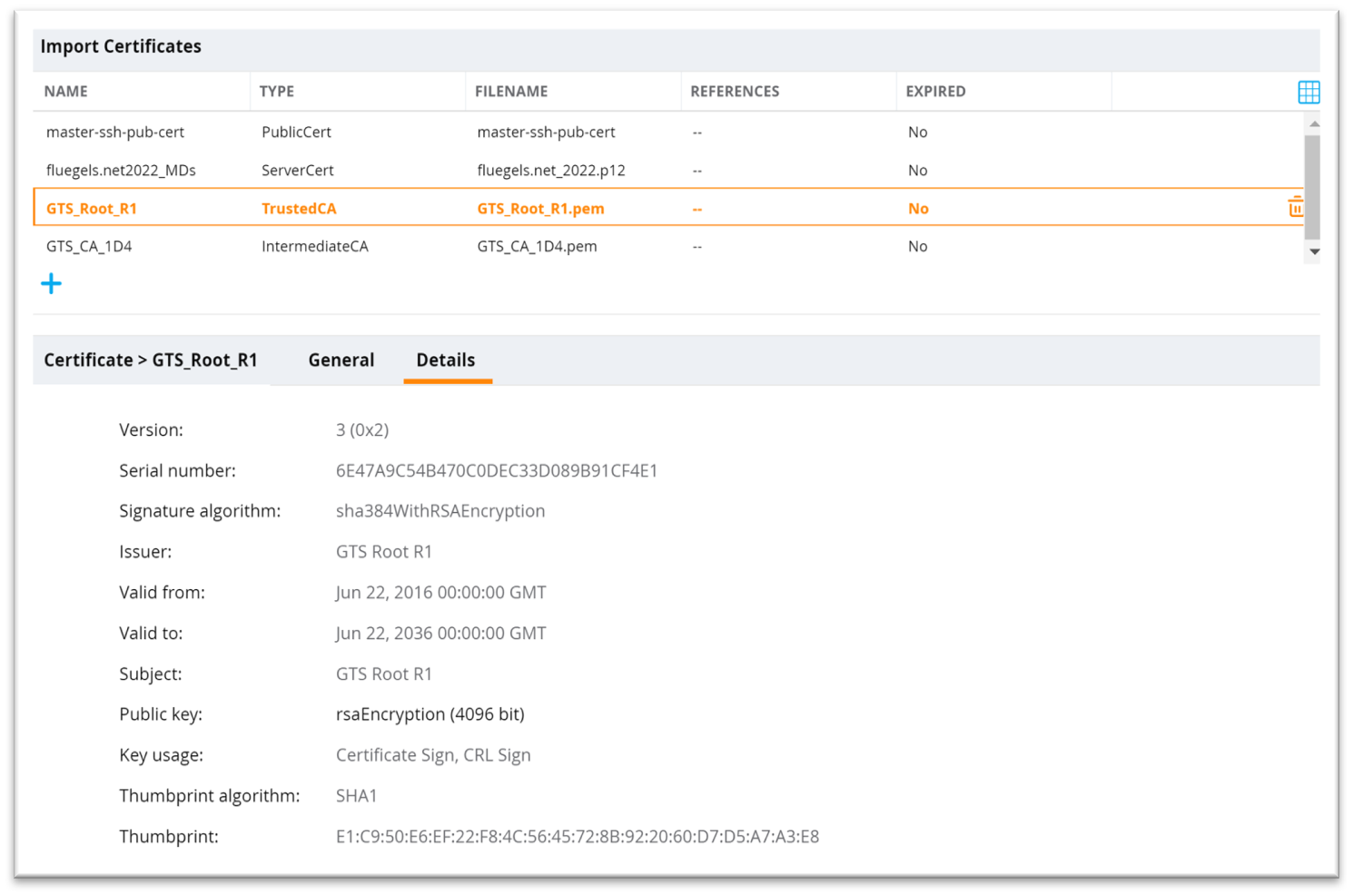
Step 3: IoT transport configuration¶
-
In Aruba managed network select Configuration -> IoT -> Transport streams then add a new transport using the + icon.
Enter the following information in the IoT transport tab:
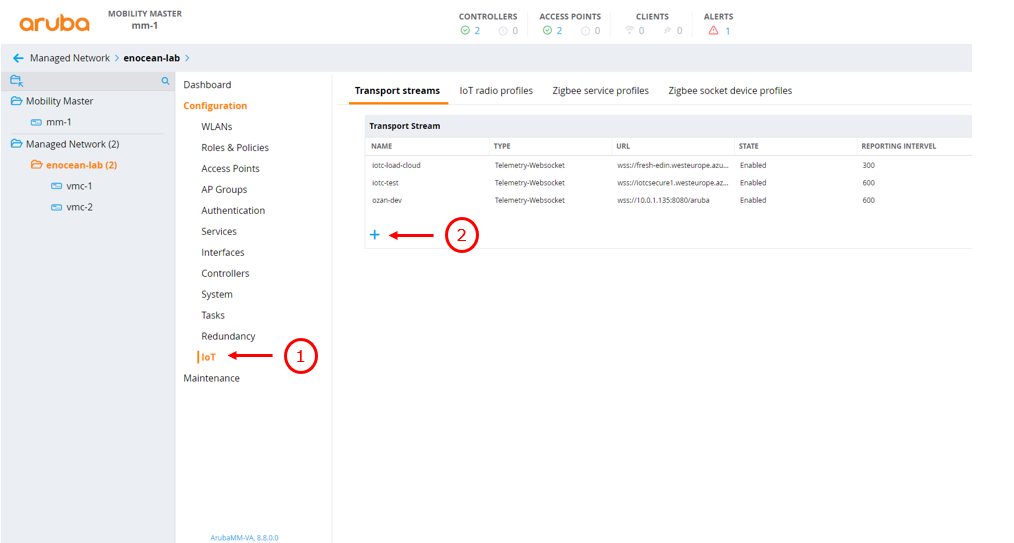
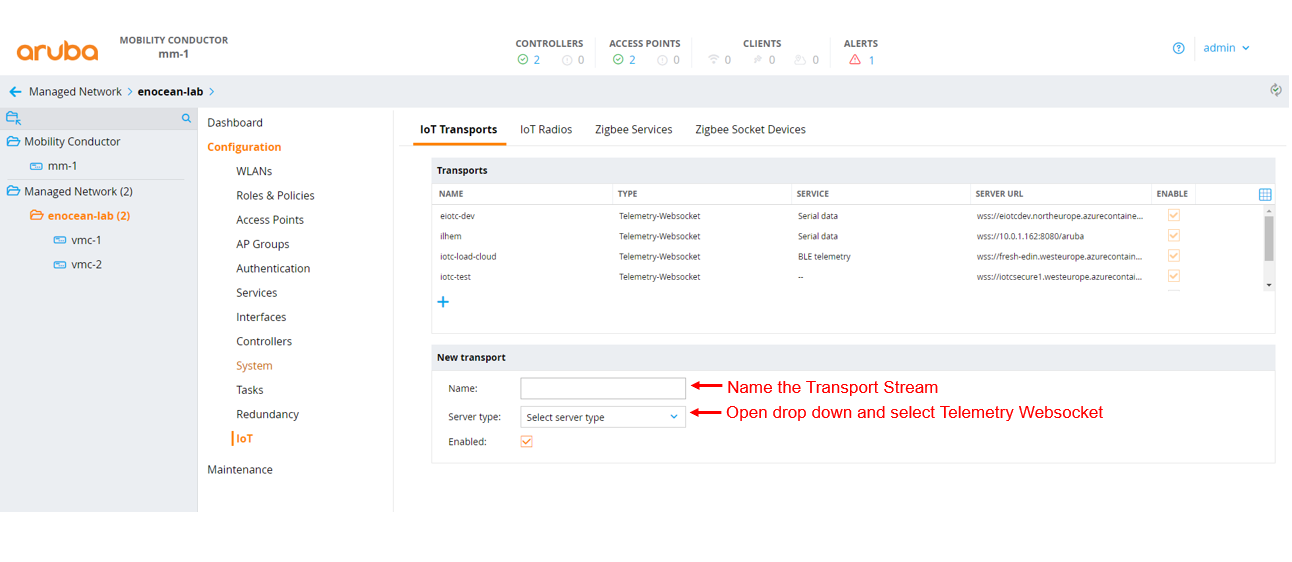
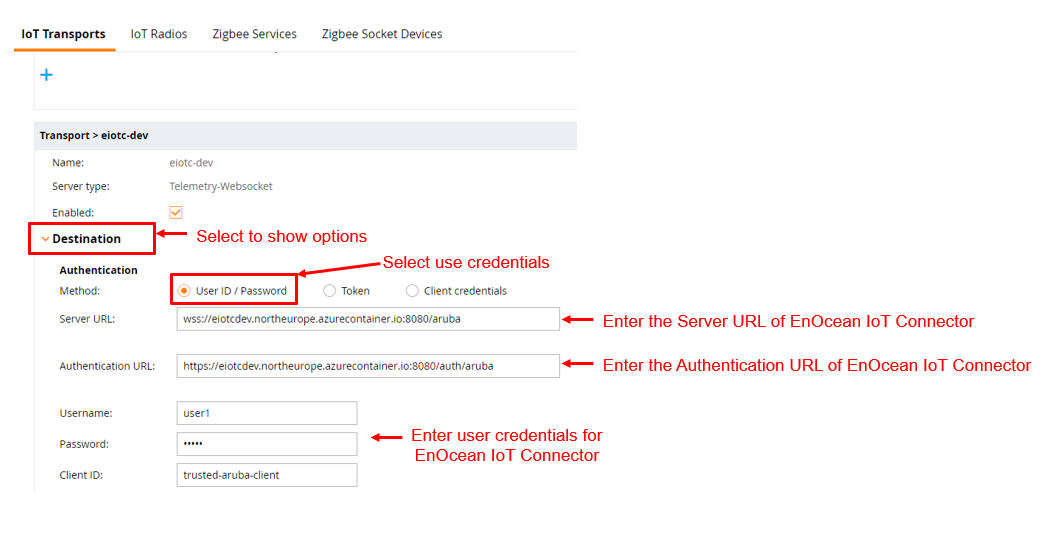
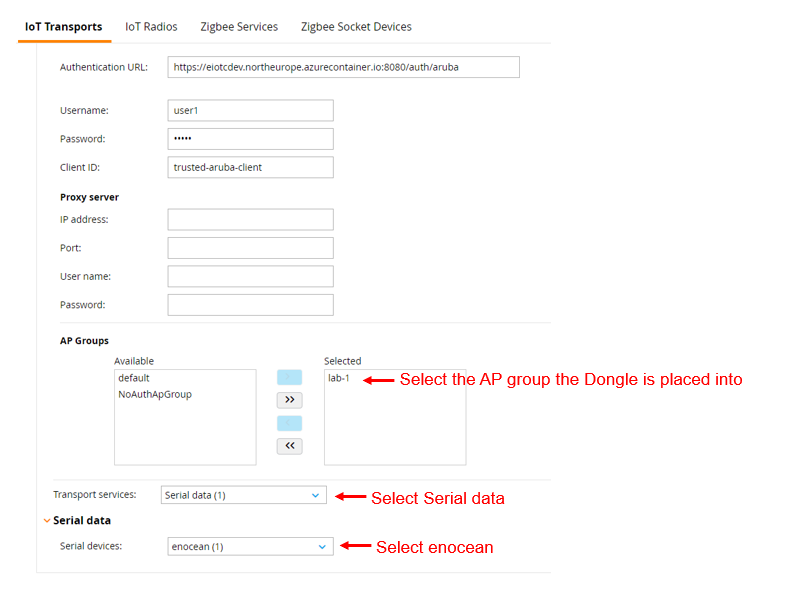
-
Check that you transport stream is enabled:
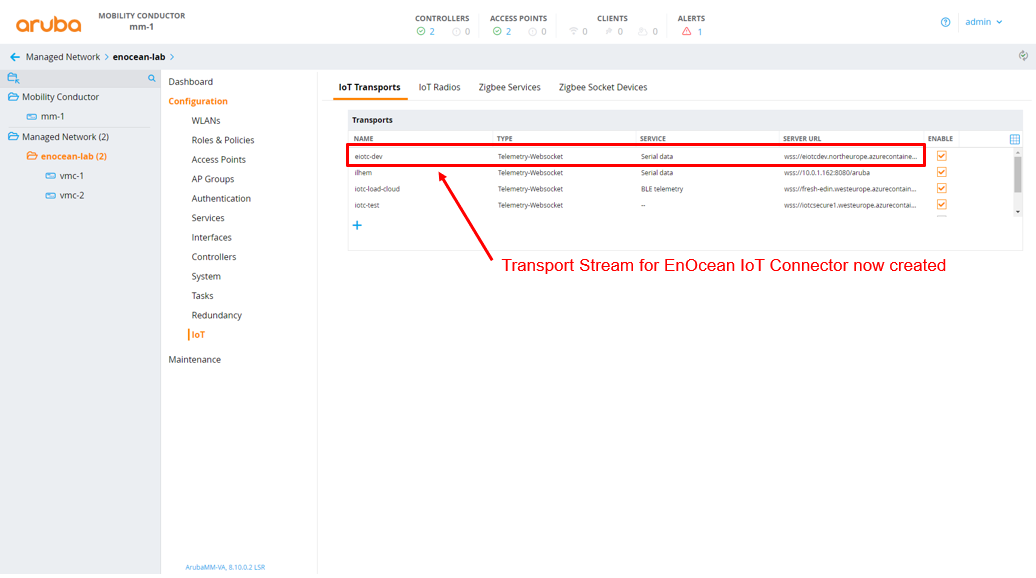
Step 4: Verify that your Gateway is connected¶
Login to EnOcean IoT Connector and check gateway status using GET/gateways API